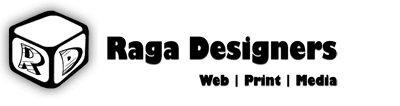Description :
You can configure emails in email clients such as Outlook, Windows Live, Thunder Bird, IPhone, Android, Blackberry, Mac Mail.
Required Information :
Host Address : mail.yourdomain.com
User Name : Your full email id [ Example : demo@demo.com ]
Password : Your Email's Password
SMTP Port : 25
POP-3 Port : 110
Procedure :
Thunderbird
Please follow the below procedure to configure Thunderbird Email.
If you are running thunderbird for the first time and have not imported any settings from another email client, you will be presented with the New Account Setup window
[1] Select the type of account you would like to set up as email account
[2] Click on Next> button
[3] In the identity window, fill in your name and email address, then click the Next> button
[4] In the next Server information window,select the type of incoming server as IMAP
[5] Enter the name of your incoming server
[6] Enter the name of your outgoing server
[7] Click on Next> button
[8] On the User Names Screen,you will fill in your ECE Unix username. This will be the same for both the Incoming username and Outgoing username
[9] Click the Next> button
[10] The next screen is for the Account Name.You can fill in whatever you want,or keep the default (which is what you previously filled in for your email address)
[11] Click the Next> button
[12] Finally, the congratulations window will show you what you have filled out
[13] Check through to make sure you have the correct settings
[14] Click the Finish button
[15] When the wizard closes,you may see a message window pop up asking if you want Thunderbird set as the default mail application
[16] If you do not want to perform this check again,then check next to "Do not display this dialog again"
[17] If you want to set it as your default, then click the Yes button
[18] If you do not want to set it as your default, then click the No button
[19] In the Account settings section,when Thunderbird starts up, it will probably try connecting to the mail server immediately.
[20] There are afew things that you will need to make sure are configured before you will be able to connect to the mail server
[21] Go to the Tools menu
[22] Select Account Settings
[23] On the left side,select Server Settings and make sure that you have the following filled out:
Server name
Port
User Name
Check next to Use secure connection
[24] For the rest of the settings on this screen, fill in what you want
[25] Select Outgoing server (SMTP) on the left side and make sure that you have the faolowing filled out
Server Name
Port
Check next to User name and password
User Name : fill in your ECE Unix username
Use secure connection: select TLS
[26] Click OK
[27] Now you are back at the main Thunderbird window.Click on the Get Mail button which is in the top left corner to connect to the mail server
[28] A window will pop up asking for your password.Enter your ECE Unix password and click OK
[29] Now you can read your ECE email.
Steps to configure emails in iPhone:
[1] Press the settings icon in your iPhone
[2] Click on Mail, Contacts, Calenders
[3] Click on Add Account >> other >> Add Mail Account
Name :
Address :
Password:
Description :
[4] Press Save
[5] Select pop3
[6] Scroll down
[7] Incoming mail server
Host name :
User name :
Password :
Outgoing mail server
Host name
User name
Password
It will prompt for security certificate. Click on cancel
[8] Select the account
[9] Scroll down
[10] Click advanced section >> Switch SSL to OFF
[11] Click on the email id on the top to return to the settings of the account.
[12] Click on Mail tab on the top o return to the Mail, Contacts, Calenders options to add another account.
Mac Mail
Please follow the below mentioned steps to configure the Mac Mail.
[1] Open up Mail.app and press Command+Comma to invoke the Preferences window.
[2] Switch to the "Accounts" pane and press the + button in the lower-left corner.
[3] Under "Account Information", fill out the following information:
[4] Account Type: Select POP3 or IMAP
[5] Email Address: email-example@yourdomainname.com
[6] Incoming Mail Server: mail.yourdoaminname or server IP address
[7] Username: example@yourdomainname.com
[8] Password: your email password
Note that POP3 uses port 110 and IMAP uses port 143
[9] Select "Add Server..." from the Outgoing Mail Server (SMTP) pop-up menu.
Here are the details for it:
[10] Outgoing Mail Server: mail.yourdoaminname or server IP address
[11] Server port: 25
[12] Use Secure Sockets Layer (SSL): NO
[13] Authentication: password
[14] User Name: example@yourdomainname.com
[15] Password: your email password
[16] Dismiss the window by pressing "OK."
[17] Back in the "Accounts" pane, switch to the "Advanced" tab and do not check the box marked "Use SSL" towards the bottom.
Windows Mobile
Kindly follow the below procedure to configure emails in Windows Mobile.
[1] Click on Start
[2] Select Messaging
[3] Click on New Email Account >> Next
[4] Enter Your Email address
[5] Your e-mail provider >> Internet e-mail >> next
[6] Enter Your name >> Next
[7] Select Incoming mail server
[8] Choose Account Type POP3 >> Next
[9] In User name and Password >> enter your email address and Password >> Next
[10] Select outcoming mail server >> enable the text box "Outgoing server requires authentication" >> Next
[11] Choose Send/Receive interval and click on Finish
BlackBerry
Please note that by default we have enabled BlackBerry® Fastmail support in the server. There is no any difference between the versions of Blackberry. You need to contact the blackberry providers regarding the settings.
By default you have to give the mail id and password and mail.domainname or serverIP in the incoming and outgoing mail server.
If you have any issues in it, contact them and get the range of ips to be allowed in the firewall so that we will check here and whitelist the IPs.